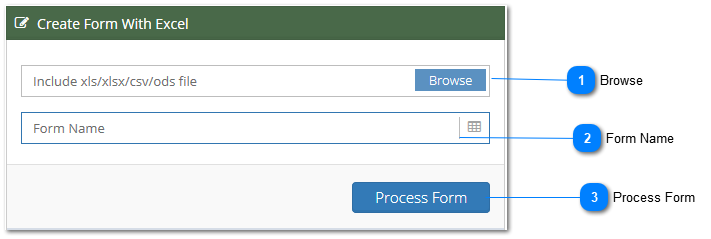3.1. Excel/CSV/ODS Import
By default, Excel is the selected format for import. The three formats Excel, CSV & ODS all follow the same rules as below.
Before you begin the import please check the file is in the correct format. This will prevent any import failure. The file should have the following rules.
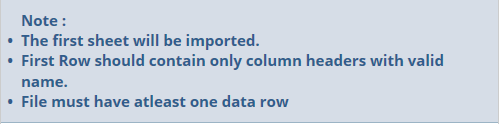
The file should look like this.

Please note the Formulas from the Excel will not be imported. You will need to recreate the formulas. Covered in another section. Now you are ready to Import. Follow the below steps.