2.1. How to Convert Excel into an Online Database?
Excel is not the best tool to create online databases as it is slow and has issues in handling larger files. Your data is also not available on all platforms. This page will help you in converting an Excel document into an Online Database.
Click on the Create New Form Tab. You may find yourself already on this tab if you are using Trunao for the first time. By default Excel is the selected format for import.
Before you begin the import process, please check the file if it is in the correct format. This will prevent any import failures that may occur. The file should follow the rules listed below. The three formats Excel, CSV & ODS all follow the same rules.
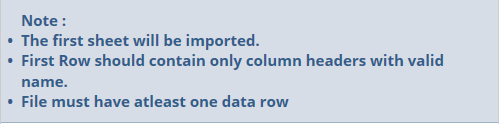
Your Excel file should look like this:

Note: the Formulas from the Excel document will not be imported. You will need to recreate the formulas.
You are now ready to Import your document. Follow the steps listed below.
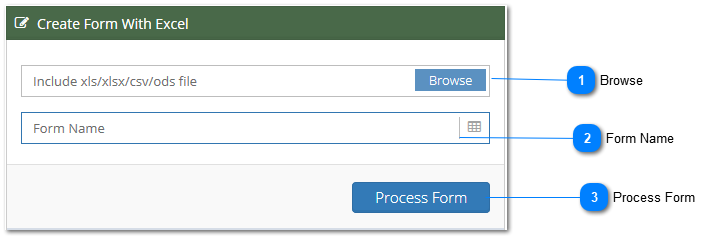
Browse
Click the Browse button and select the file that you wish to be imported as your Form
Form Name
By default the file name will be shown as Form Name. You can change the Form name and make it relevant to your current import.
Process Form
Once the above steps are done click the Process Form button. This will trigger the import process. If the file is imported successfully then the Listing Grid for the Form with the data will be displayed. If there is a failure then the error rows are displayed to the right. If the import completely fails due to format issue, then the Form is not imported and the screen will return to the Dashboard.
