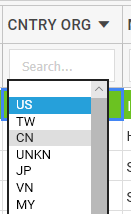2.3. How to Convert a Column to a Dropdown Column Type?
To convert a Column to a Dropdown. First Create a New Form or if you already have a Form then Open the Form in Trunao.
Once the Form is open follow the steps to open the properties panel of Dropdown Setup.
Make sure you are in the column edit properties panel of the column you need to convert to dropdown. Click the Colunm/Field Type dropdown and select Dropdown.
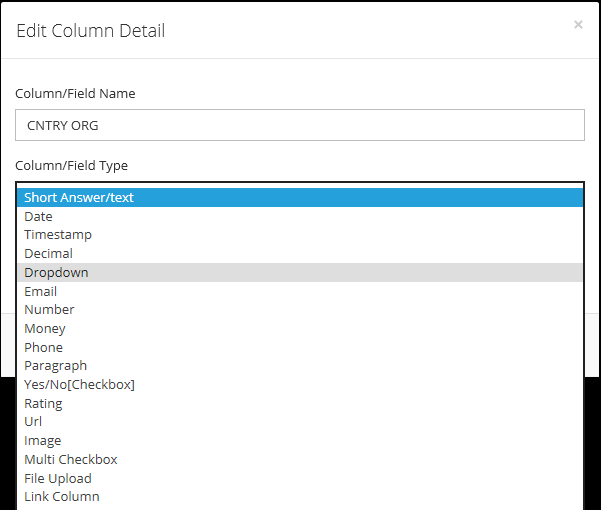
All the unique values in the column will be displayed as part of the dropdown.
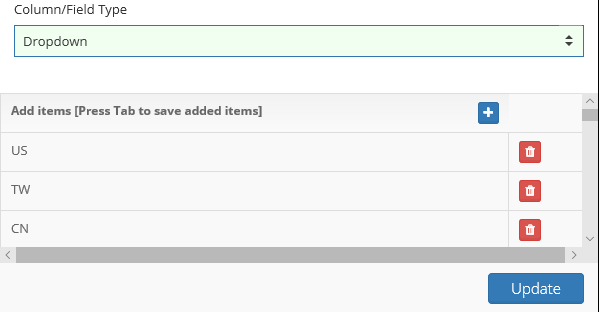
You can click the Update button if you are done or Click the + button to add more items as shown below.
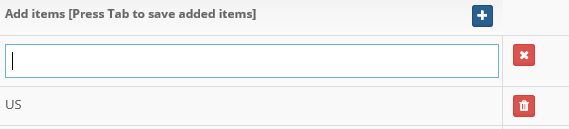
Enter the new value and hit tab when done. If the value you entered already exists then a warning is displayed.
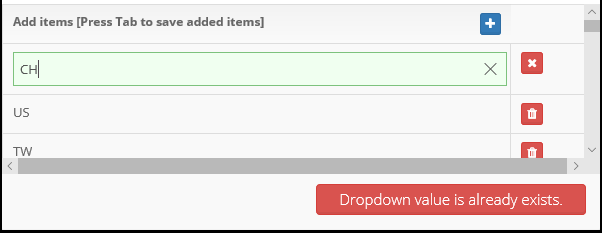
Enter a value that is accepted and hit the Update button to complete. This will take to back to listing. If you double click you will now be presented with a Dropdown including showing the new value you have added.