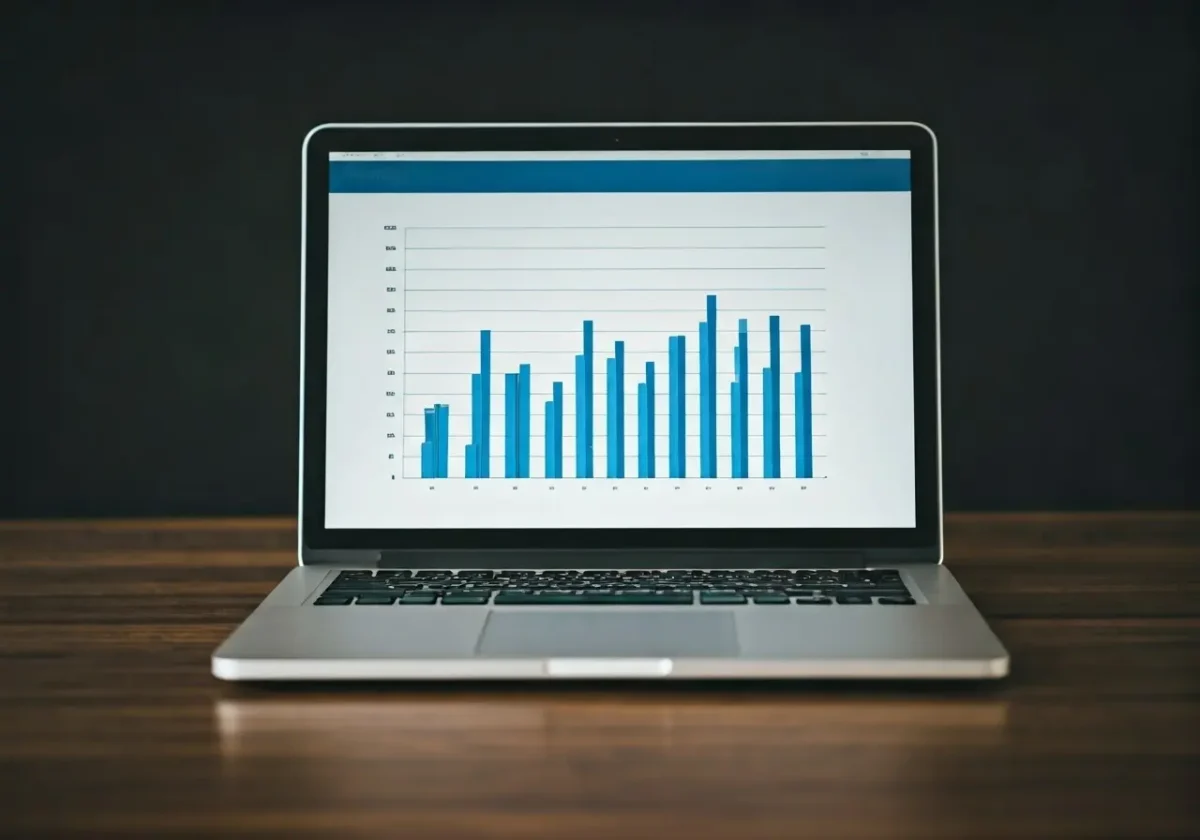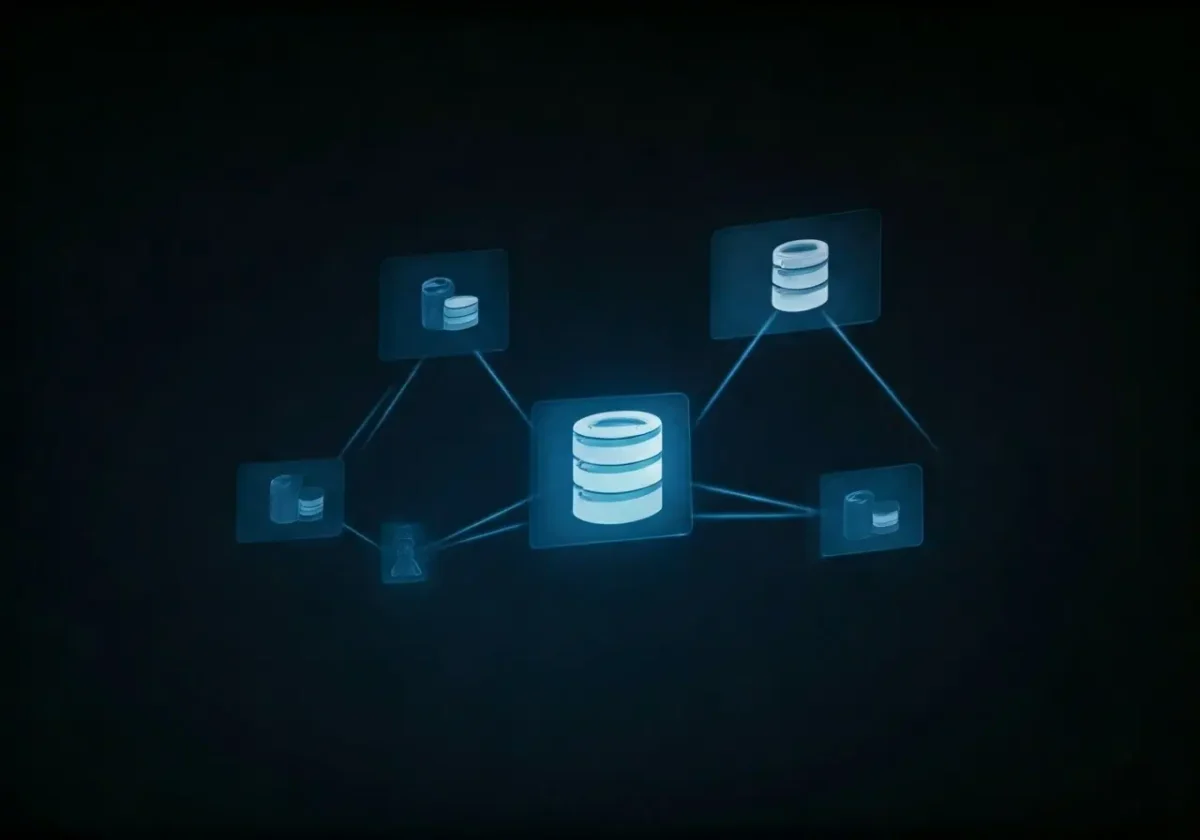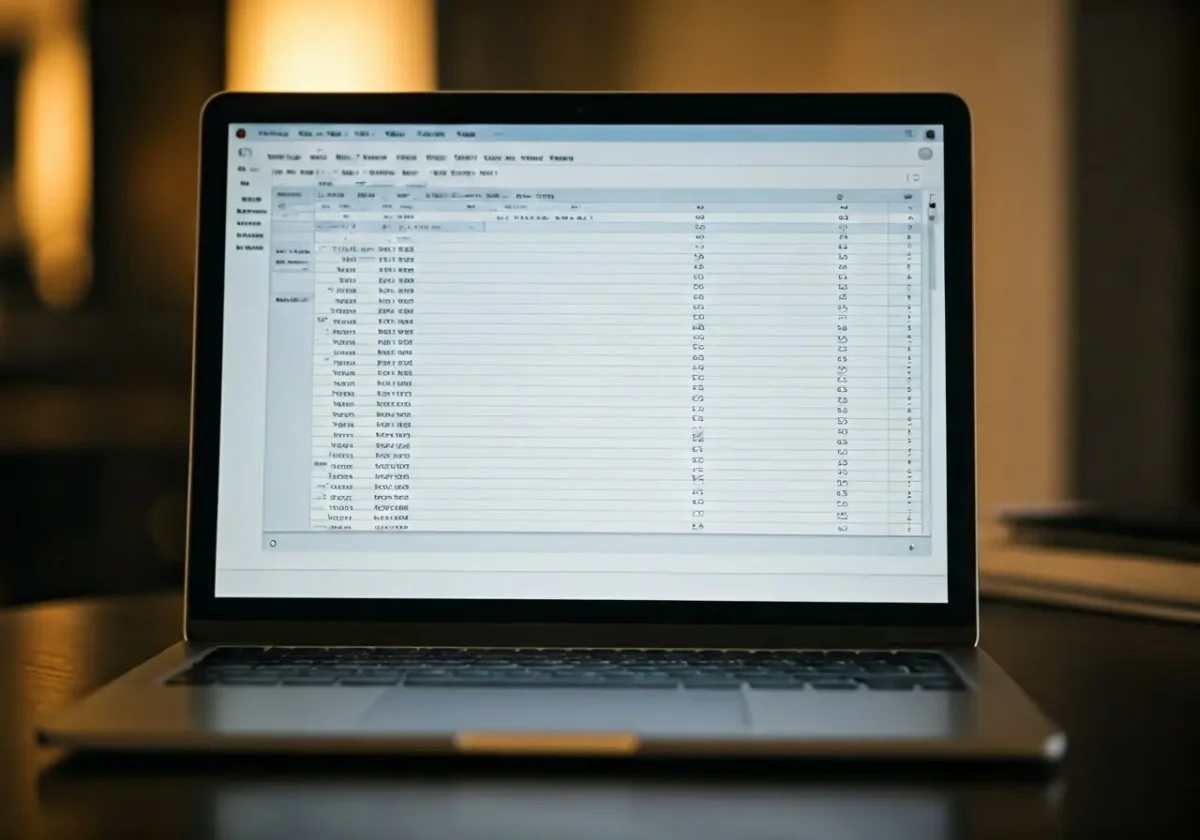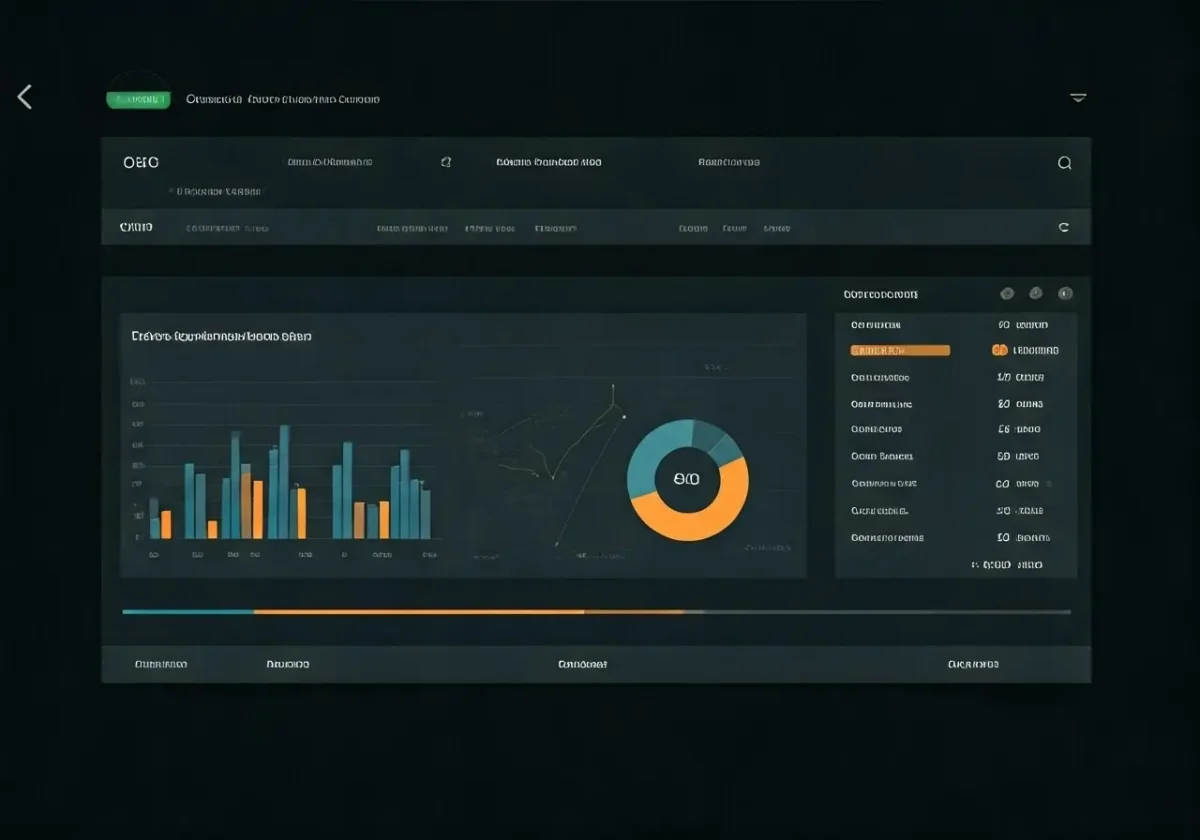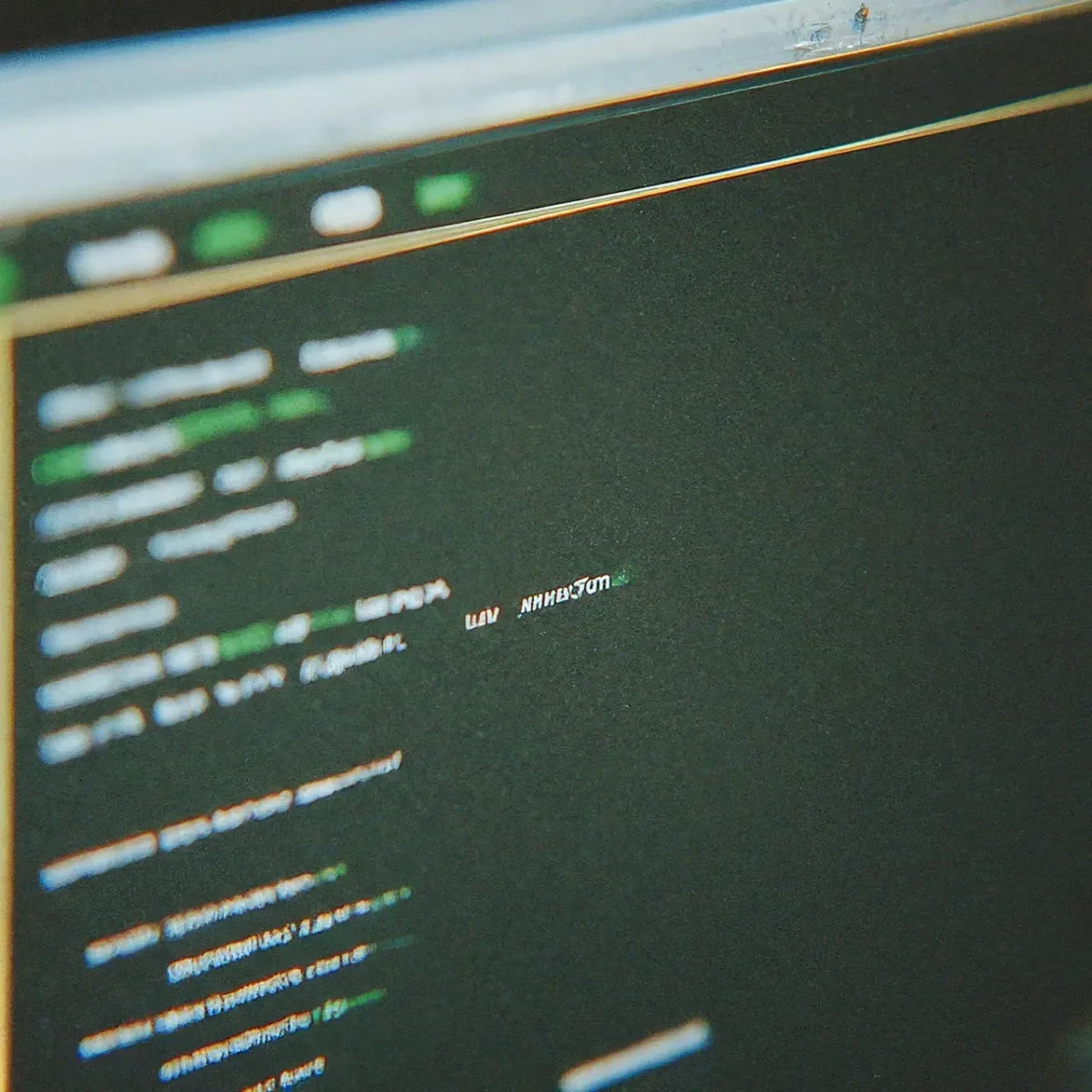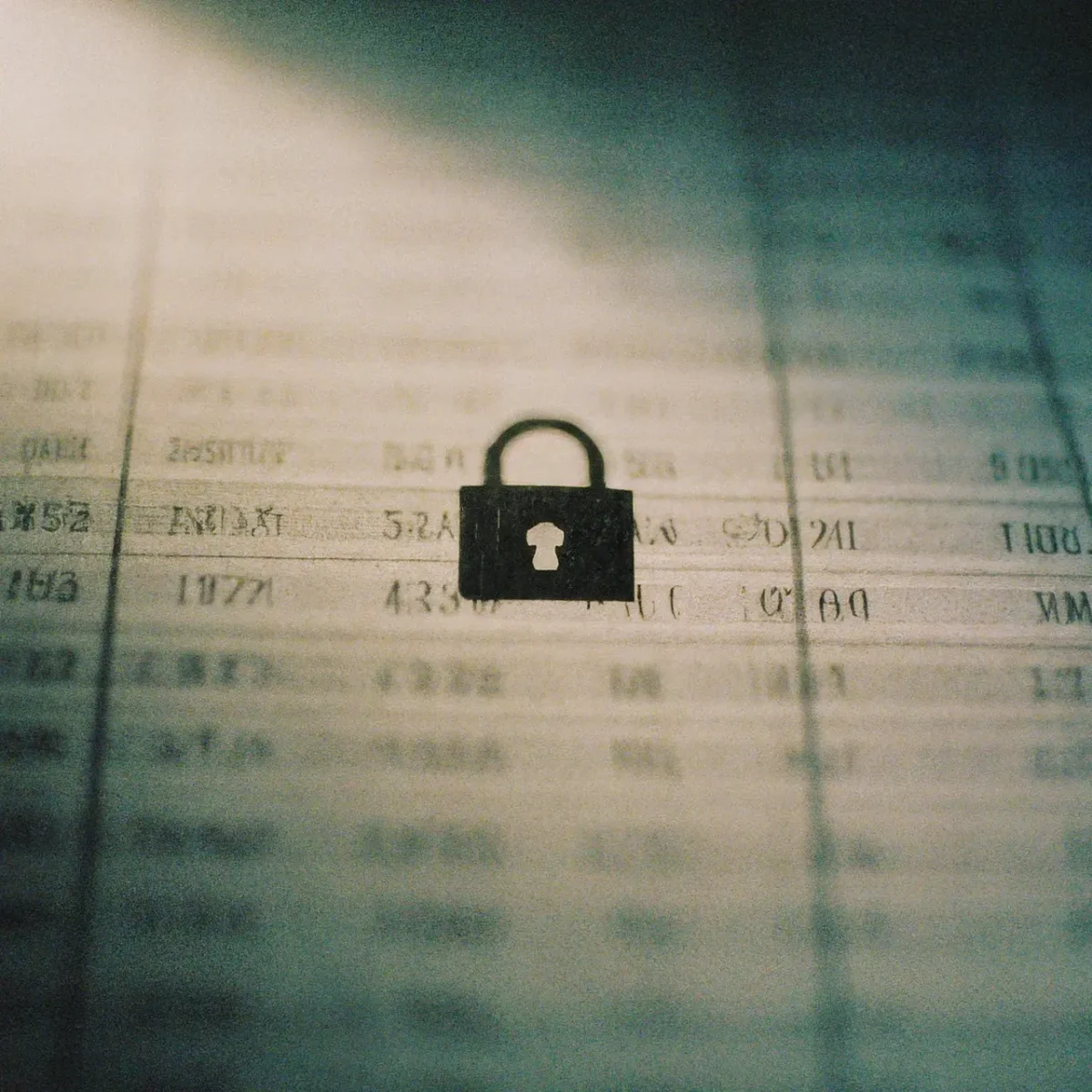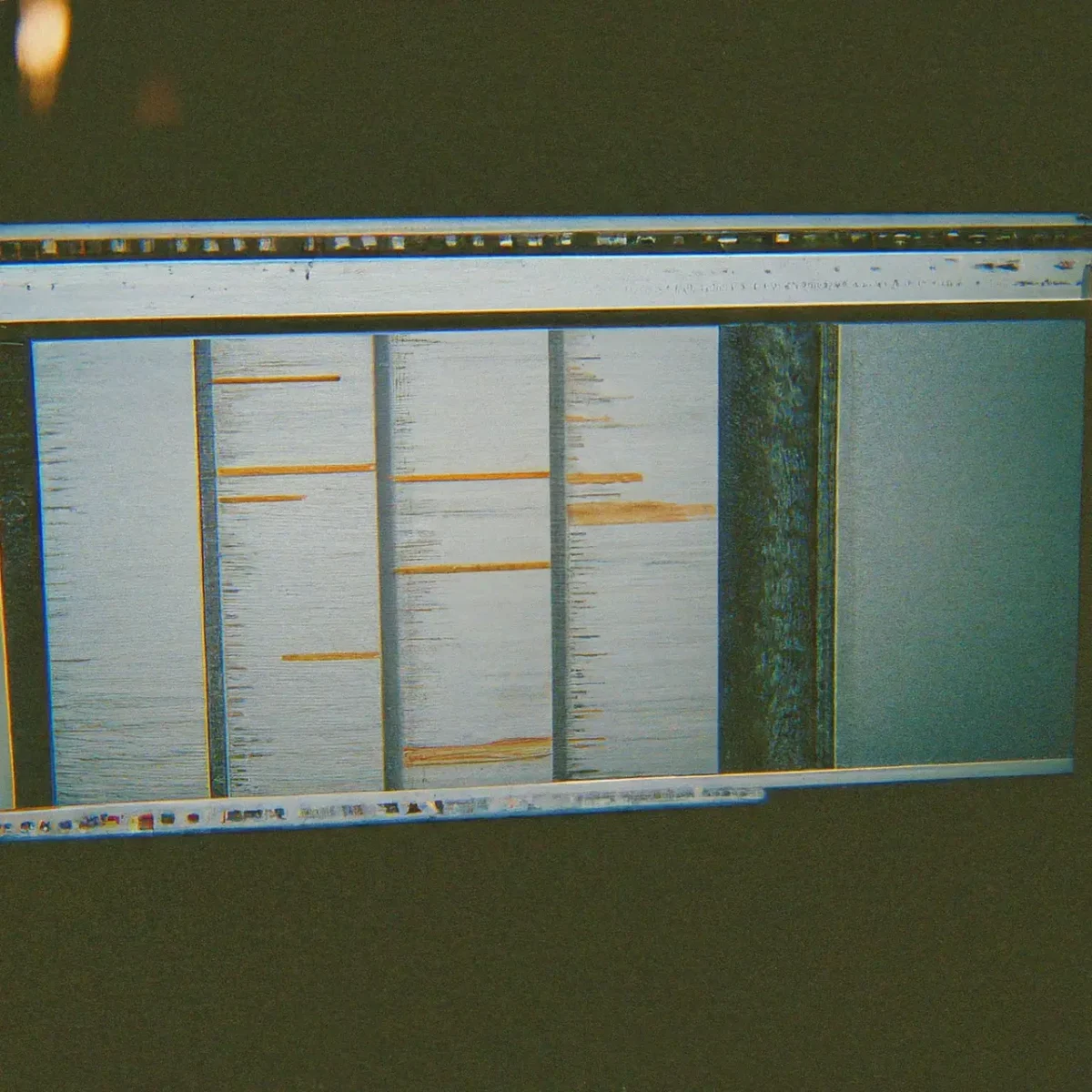Efficient data management is crucial for the success of any organization. It’s not just about storing data but handling it in a way that improves operations, enhances decision-making, and boosts overall performance. In this FAQ, we will discuss the importance of efficient data management and its various benefits for organizations.

What is Efficient Data Management?
Efficient data management involves processes and practices that ensure data is accurately captured, stored, protected, and utilized effectively. It includes data governance, data quality, and data lifecycle management.
Effective data management encompasses a structured approach to collecting, storing, and using data. This ensures that the data remains a reliable asset throughout its lifecycle, from the point of collection to its eventual deletion. Maintaining high data quality is a crucial aspect, as accurate and clean data fosters better decision-making processes.
Data governance is the overarching framework that guides data management practices within an organization. It includes establishing policies, procedures, and standards to handle data responsibly, ensuring that data usage aligns with business objectives and regulatory requirements.
Moreover, data lifecycle management addresses how data is handled, from creation and storage to maintenance and deletion. By implementing robust data lifecycle practices, organizations can optimize their storage costs and ensure that outdated or redundant data does not clog their systems.
Why is Data Management Important for Organizations?
Proper data management makes it easier for organizations to access and use their data. It enhances operational efficiency and enables better decision-making.
Having a well-executed data management strategy ensures that data is always available and easily retrievable, reducing the time employees spend searching for information. This immediate access to data enables swift responses to market changes and customer inquiries.
Data management is also about accuracy. When data is correctly managed, it reduces errors and inconsistencies, which can otherwise lead to flawed analyses and poor decision-making. In a business environment where decisions need to be data-driven, having accurate data is invaluable.
Furthermore, managing data efficiently helps in reducing operational costs. By removing duplicate or obsolete data, businesses can save on storage expenses and reduce the load on their IT infrastructure.
How Does Efficient Data Management Enhance Operational Efficiency?
When data is well-organized and easily accessible, employees can perform their tasks more efficiently. This reduces time wasted on searching for information and minimizes errors.
Operational efficiency is greatly improved when all departments within an organization have access to a single source of truth. This unity in data ensures that everyone is on the same page, reducing miscommunication and duplication of efforts.
Efficient data management also aids in automating routine processes. For instance, with streamlined data handling, tasks like generating reports or analyzing trends can be automated, freeing up employees to focus on more strategic activities.
Furthermore, organizations that manage their data well can quickly adapt to changes and scale their operations. Efficient data management systems support scalability, allowing a business to grow without facing data-related bottlenecks.
What Role Does Data Management Play in Decision-Making?
Accurate and well-managed data provides a solid foundation for making informed decisions. Organizations can analyze trends, forecast outcomes, and make strategic choices based on reliable data.
Data-driven decision-making is a hallmark of successful businesses. By leveraging well-maintained data, organizations can gain insights into customer behavior, market trends, and operational efficiencies. These insights inform strategic initiatives and provide a competitive advantage.
Investing in data management translates to investing in better decision-making capabilities. High-quality data enables companies to perform analytics that goes beyond surface-level observations, uncovering deeper insights that can shape long-term strategies.
The importance of data-driven decision making cannot be overstated. Accurate data helps businesses to sidestep biases and make choices that are grounded in reality, ultimately leading to better business outcomes.
How Can Efficient Data Management Improve Customer Relationships?
With efficient data management, organizations can better understand their customers’ needs and preferences. This leads to improved customer service and personalized marketing efforts.
Having a detailed and accurate customer data repository allows businesses to tailor their offerings and communications to meet individual customer needs. This personalization helps in building stronger customer relationships and enhancing satisfaction.
Moreover, efficient data management supports proactive customer service. By analyzing customer behavior and feedback, organizations can anticipate issues and address them before they escalate, which significantly improves customer loyalty.
Efficient data management also provides the insights needed to segment your customer base effectively. By understanding the unique characteristics of different customer segments, businesses can design targeted campaigns that resonate more deeply with each group.
What Are the Compliance Benefits of Data Management?
Efficient data management helps ensure compliance with data privacy regulations and standards. It helps in the protection of sensitive information and reduces the risk of data breaches.
In today’s regulatory environment, compliance is a critical concern for businesses of all sizes. Efficient data management practices help organizations stay aligned with laws such as GDPR, CCPA, and other data protection regulations.
By implementing robust data management policies, businesses can ensure that sensitive data is handled appropriately. This reduces the risk of non-compliance fines and other legal repercussions, safeguarding the organization’s reputation and financial health.
Furthermore, having a clearly defined data management framework in place simplifies the auditing process. When auditors can easily track and verify data handling practices, it streamlines compliance checks and builds trust with stakeholders.
How Does Data Management Support Business Goals?
By optimizing data usage, organizations can achieve their strategic objectives more effectively. It aligns data initiatives with business goals, driving growth and innovation.
Efficient data management is pivotal in aligning an organization’s data assets with its strategic goals. By ensuring data is high-quality and readily accessible, businesses can better track their progress and make strategic adjustments.
Data management systems play a crucial role in innovation. With accurate data, companies can identify new market opportunities, optimize product development processes, and enhance their competitive stance.
According to insights from Trunao Blog, data management platforms like DMPs streamline operations and provide comprehensive insights that drive business excellence. This is essential for sustaining growth and fostering a culture of continuous improvement.
Organizations need to understand the impact of cloud data management, which enhances operational workflows and boosts productivity. By leveraging cloud-based solutions, businesses can ensure their data management practices are both efficient and scalable.
The Indispensable Role of Efficient Data Management
In summary, efficient data management is not just a luxury but a necessity for modern organizations. It enhances operational efficiency, supports informed decision-making, ensures compliance, and ultimately contributes to achieving business goals. By understanding and implementing effective data management practices, organizations can leverage their data to its fullest potential.