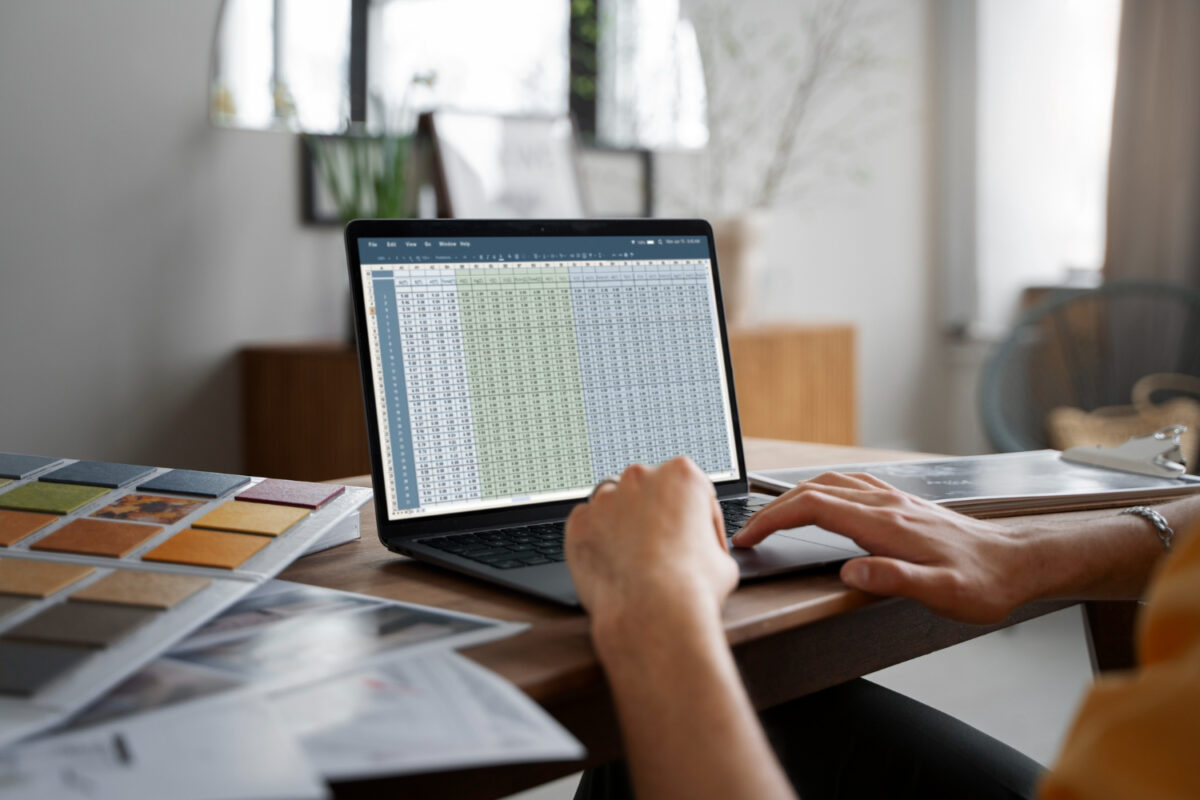Introduction to Excel Databases
Before diving into why you should turn your Excel spreadsheets into an online database, let’s understand what an Excel database actually is. Simply put, it’s a structured collection of data where you can easily enter, sort, filter, and manage large amounts of information. Excel is a powerful tool that many of us use daily for tracking, reporting, and analyzing data. However, as your data grows, Excel starts showing its limits. It’s not just about the size but how you interact with data, share it with your team, and secure it from potential threats. That’s where the idea of converting your Excel files into an online database comes into play. This helps in making data more dynamic, accessible from anywhere, and easily manageable by multiple users. So, keep reading to find out why making the shift could be a game-changer for managing your data.

Enhanced Accessibility and Sharing
Switching your Excel spreadsheet to an online database knocks down walls between you and your data. Here’s the thing – with an online database, you can get to your data anytime, anywhere. All you need is internet access. This is a game-changer for teams. Instead of sending back and forth updated versions of the same spreadsheet, everyone taps into the same source. This means less confusion and more up-to-date information for decision-making. No more worries about who has the latest version or if critical data got lost in email chains. In a nutshell, converting to an online database means your data is always at your fingertips, making teamwork smoother and decisions sharper.
Improved Data Security Features
Switching your Excel spreadsheets to an online database amps up your data’s security level. Unlike files stored on a local computer, where they’re exposed to risks like theft or hardware failure, an online database houses your data on secured servers. This setup benefits from advanced security measures such as encryption, which scrambles your data making it unreadable to unauthorized users. Furthermore, access controls can be implemented, ensuring only those with the right permissions can view or edit certain information. Regular backups also come into play, protecting your data against loss from unexpected events. In essence, moving to an online database is like moving your data into a high-security vault where it’s monitored and protected round the clock.
Real-Time Collaboration and Updates
With an Excel spreadsheet, teamwork often means sending files back and forth. This can lead to confusion about which version is the latest or losing important updates. Switching to an online database changes the game. It lets multiple people work on the same data at the same time. Everyone sees changes as they happen, which means no more waiting for the updated file to land in your inbox. You can see who made each change, ensuring accountability. This real-time collaboration boosts productivity and cuts down on errors, making your team more efficient. Plus, it’s all happening in one place, so you’re always working with the most current information, no mix-ups.
Automated Backup and Recovery Options
When you keep your data in Excel, it’s all on you to remember to back it up. Miss one day, and a corrupted file or a computer crash can erase tons of work. Moving your Excel sheets into an online database changes the game. Now, you’re not sweating about backing up data daily; the system does it for you. Automated backups happen like clockwork, keeping your data safe without you lifting a finger. And if disaster strikes, recovery is just a few clicks away. This means less stress about losing critical data and more focus on what you do best. Plus, most online databases keep versions of your data, so if you need to go back in time to a previous version, it’s easy. It’s not just about saving time; it’s about having peace of mind.
Scalability and Customization
As your business grows, so does your data. Excel spreadsheets might feel cozy for a bit, but they quickly become a tight fit. That’s where scalability comes into play. Online databases flex with your needs, growing as your data does, without the headache of manually expanding tables or worrying about crashing your spreadsheet with one too many entries.
Then there’s customization. Each business is unique, and your database should reflect that. Online databases allow you to tailor your data management tools to your specific needs. Want to add a new data field? Easy. Need to adjust permissions so only certain eyes see certain information? No problem. With a few clicks, your online database can adapt, making managing your business’s ever-changing needs a breeze.
In essence, trading Excel for an online database is like moving from a static one-size-fits-all solution to a dynamic, grow-with-you system. Your data is not just stored; it’s optimized for your business today and whatever comes tomorrow.
Summary
Moving your Excel spreadsheets into an online database can be a game changer for how you manage data. So, why should you even consider it? Well, for starters, it significantly improves data accessibility. Unlike Excel, an online database lets multiple users access and edit data in real-time, without the hassle of sending different versions back and forth. Then there’s data security. Online databases offer better control over who sees what, reducing the risk of mishandling sensitive information. Plus, it streamlines data analysis. With powerful tools integrated into online databases, generating reports and insights becomes a breeze, making data-driven decisions faster and more accurate. Not to forget, it enhances data integrity. When everyone’s inputting data into one centralized location, your chances of encountering duplicates or errors drop significantly. Lastly, it’s all about scalability. An online database grows with your needs, handling more data effortlessly, something Excel spreadsheets struggle with. So, if data plays a crucial role in your operations, converting to an online database isn’t just smart; it’s essential.