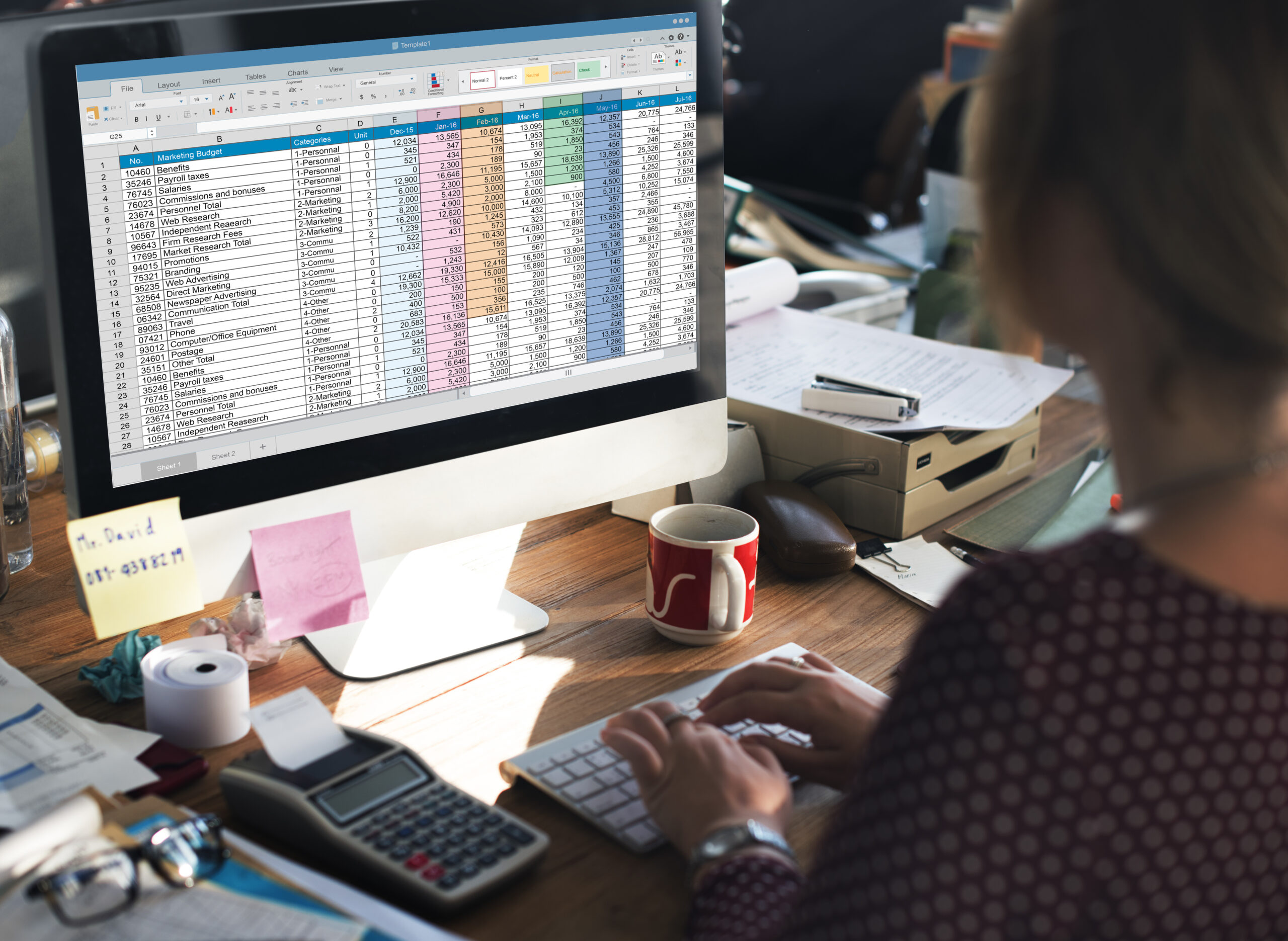Excel spreadsheets are now more than a grid based file to a powerful tool functioning like databases or apps that perform numerous calculations on a single sheet. You can also combine data between several sheets, and visualize it in color-coded tables for an at-a-glance understanding.
Usually what begins as a small project in Excel grows into something massive and you could also face speed and stability issues, or even a development problem you can’t solve. Trunao is the best solution which can enhance your spreadsheet usability and avoid any mess during any important data handling.
Making it Multi User
Usually what happens, if you have opened an excel file and performing some task on it and in the meanwhile some other person wants to open that same file, excel tells him that the file is already opened or may ask you to wait till the first user exits. You simply can’t depend on its notification. To avoid this solo user trouble, you can switch to online excel database or turn on shared workbook features.
Spreadsheet Design & Layout
While designing a spreadsheet, the calculation stack should be designed effectively to ensure the best excel dashboard software performance. It is essential that you use an organized and logical flow with all of your dependencies on one Excel spreadsheet. For maximized data visualization with Excel, you should also keep your formulas minimal and organized so that they aren’t jumping all over the workbook. You can even opt to convert excel to web application for best results.
Excel data Validation
Typing errors are also accepted by excel by default and doing this regularly may get you in serious trouble. It is possible to set up validation in look up lists but these can be difficult to maintain. Creating authentic validation rule controls your data in specified cells. You can set up a rule that limits data entry to 4-digit numbers or in specific texts. It is best to use an online excel database.
Excel Navigation
Searching for several sheets in excel can sometimes by very frustrating. You can use shortcuts like Ctrl+ page down to go on next sheet and Ctrl+ page up to come back to previous sheet. Similarly using a right click or Shift+F11 to insert a new worksheet. To move a worksheet, click the tab and hold. A mouse pointer will appear and you can move the tab to the spot you want.