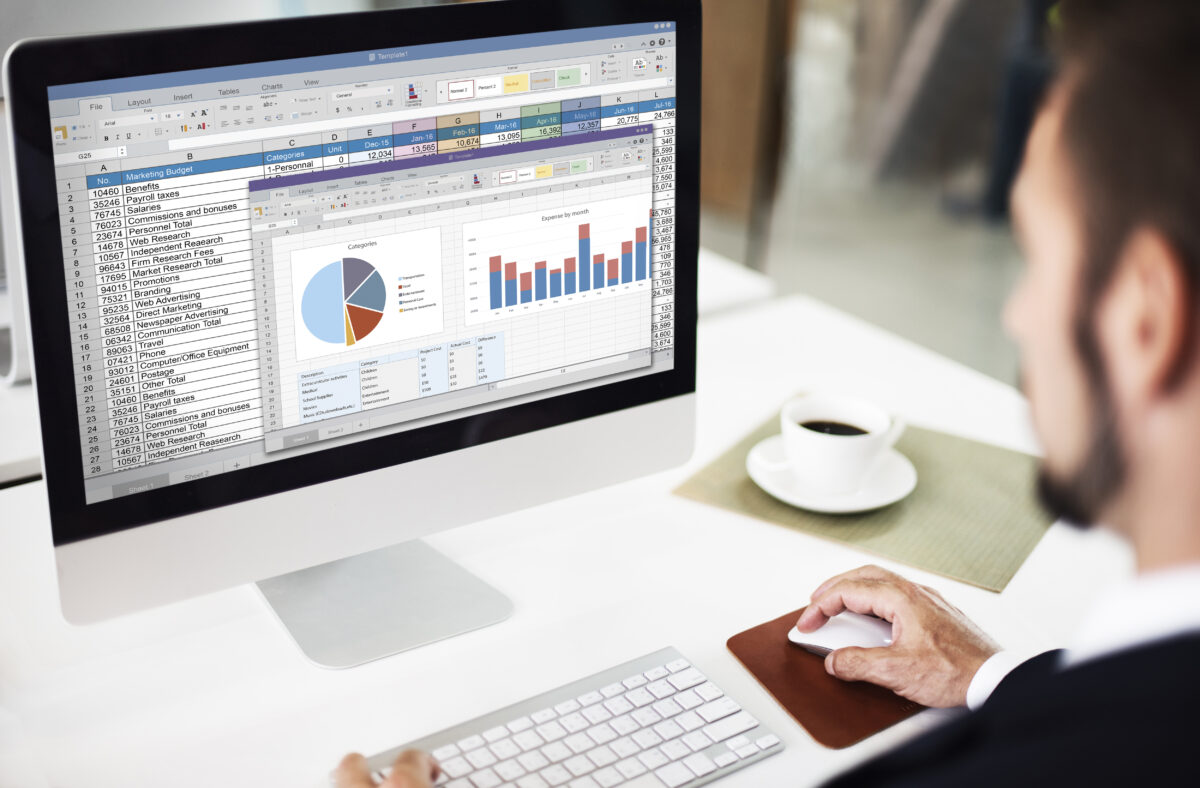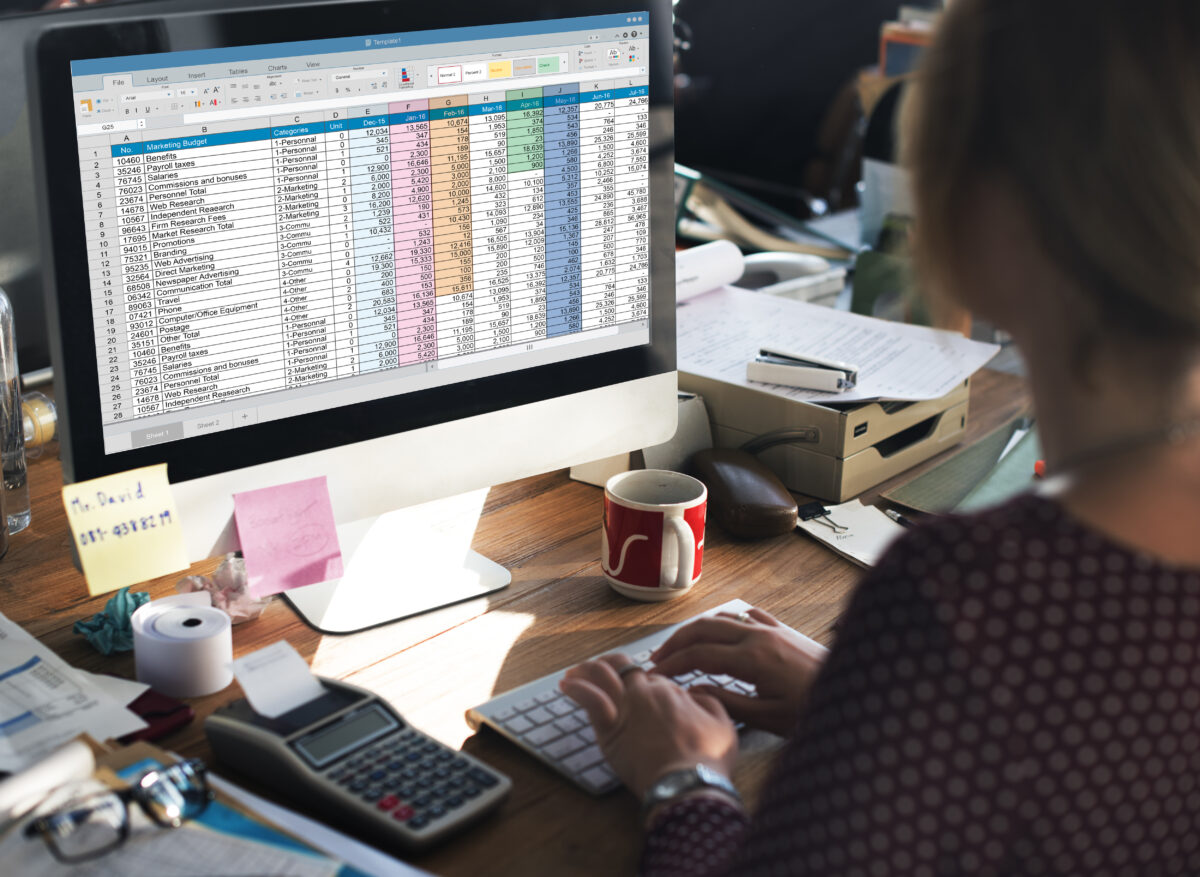Working on spreadsheets provides an effective platform for proper and timely execution of report and project work for almost every organization. Getting a right spreadsheet not only allows you to swiftly handle multiple data sets but also keeps you on track for accomplishing your targets. Apart from numerous competitors in the spreadsheet software providers, Microsoft Excel still remains the first choice for most of the business organizations across the globe.
Sometimes Excel is Problematic
However, there were some challenges while using Excel sheets like its single-user status, version confusions when sharing with others, error prone data and its navigation. Keeping in view the enormous scale at which Excel is used, there are some coding experts like Trunao which came up with the best solution for this.
This leading low code software expert managed efficiently to transform your Excel sheets into a highly functional web application which you can design yourself with features desired by you. Making an online Excel database allows you to overcome all the above mentioned issues in the best possible way. Let’s take a look on how does it work on creating a database in Excel.
Reduced Human Errors
When you create database from Excel spreadsheet, you completely get rid of those common errors which are made in user-generated spreadsheets. Online Excel database allows you to share it among various users with a great ease and that too without any human errors involved in it. You can easily assign each user what you want them to see and edit. The problem of versioning, thus, ends here as the main copy is stored centrally with the app’s software.
Enhanced Scalability
As Excel in itself is not a database, hence, it is quite difficult to scale. Knowing how to create app from Excel spreadsheet allows you to support complex data types, categorize different files and records and implement real-time multi-user input. Offering swift scaling operations will allow you to improve your efficiency no matter how big the data or the operation becomes.
Automation & Integration
When you create database from Excel spreadsheets, you can easily allow access to different data sources or programs which was earlier done by a lengthy copy and paste process. An online Excel database enables process automation where data can be generated by running other programs or querying databases – without the user having any involvement.
It is useless to say that converting Excel into a web app will definitely save your precious time and we know that time is money, hence, if you still want to perform complex data operations using Excel, this Excel to database conversion will give you the best experience which one can never get on any other spreadsheet software.